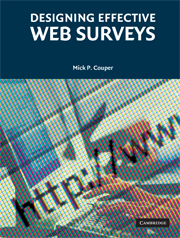Book contents
- Frontmatter
- Contents
- Acknowledgments
- Preface
- Acronyms and Abbreviations
- 1 The Importance of Design for Web Surveys
- 2 The Basic Building Blocks
- 3 Going Beyond the Basics: Visual and Interactive Enhancements to Web Survey Instruments
- 4 General Layout and Design
- 5 Putting the Questions Together to Make an Instrument
- 6 Implementing the Design
- References
- Author Index
- Subject Index
5 - Putting the Questions Together to Make an Instrument
Published online by Cambridge University Press: 05 August 2012
- Frontmatter
- Contents
- Acknowledgments
- Preface
- Acronyms and Abbreviations
- 1 The Importance of Design for Web Surveys
- 2 The Basic Building Blocks
- 3 Going Beyond the Basics: Visual and Interactive Enhancements to Web Survey Instruments
- 4 General Layout and Design
- 5 Putting the Questions Together to Make an Instrument
- 6 Implementing the Design
- References
- Author Index
- Subject Index
Summary
The whole is greater than the sum of the parts
A questionnaire is more than merely a collection of questions. We have chosen the questions we want to include in the survey instrument, we have chosen the appropriate tools to deliver those questions and accept the responses, and we have decided on an overall design or “look and feel” for the presentation of these items. Next, we want to combine the items into a single questionnaire and add the elements that make it a usable survey instrument. This chapter will cover the following topics:
Customization, including skips or routing, randomization, and fills
Flow and navigation, including question numbering and action buttons
Error messages
Help and instructions
Progress indicators and survey length
The topics in this chapter relate to the interactive elements of Web surveys. That is, what happens when the respondent enters a value into a field, presses a button, clicks on a link, or performs some other action? They are also about progress or movement through the instrument. The way many of these tools are designed and implemented depends on whether a scrolling or paging design is employed and whether active content (such as dynamic HTML or JavaScript) is used.
I've made a distinction between verbal and visual elements (see Chapter 3), between task and style elements (see Chapter 4), and between dynamic and static elements (see Chapter 3), but there is one final distinction that can be made, namely, between visible elements and hidden elements.
- Type
- Chapter
- Information
- Designing Effective Web Surveys , pp. 217 - 303Publisher: Cambridge University PressPrint publication year: 2008