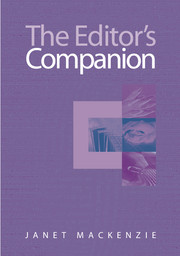Book contents
- Frontmatter
- Contents
- List of illustrations
- Preface
- 1 The editor in context
- 2 The publishing process
- 3 Management and liaison
- 4 Substance and structure
- 5 Language
- 6 Illustrations and tables
- 7 Completeness and consistency
- 8 Proofs
- 9 Editing methods
- 10 Working with documents and files
- 11 Freelance editing
- Appendix: Australian Standards for Editing Practice
- Notes
- Select bibliography
- Index
10 - Working with documents and files
Published online by Cambridge University Press: 05 June 2012
- Frontmatter
- Contents
- List of illustrations
- Preface
- 1 The editor in context
- 2 The publishing process
- 3 Management and liaison
- 4 Substance and structure
- 5 Language
- 6 Illustrations and tables
- 7 Completeness and consistency
- 8 Proofs
- 9 Editing methods
- 10 Working with documents and files
- 11 Freelance editing
- Appendix: Australian Standards for Editing Practice
- Notes
- Select bibliography
- Index
Summary
Many books about editing tell you what to do, but few of them tell you how to go about it. Previous chapters have explained editorial tasks such as appraisal, substantive editing, language editing and proofreading. This chapter discusses production methods, software and hardware, and explains how to work with paper and electronic documents.
Screed or screen?
Editors agree that hard copy is easier to read than a screen and that they are more likely to detect errors in hard copy. Some jobs are still done entirely by hand, but most of the time editors work on screen using Microsoft Word. Before beginning work on screen many editors read, or at least skim, the whole manuscript in hard copy and note the editorial problems. It is inefficient, though, to fully edit on hard copy and then key in the corrections.
The screen encourages you to focus on fine detail–words and sentences–and you can lose the threads that link paragraphs and chapters to make a good book. After you've edited on screen and are reading through the printout, it may be quite plain that paragraphs are in the wrong order, or that a statement contradicts something said a few pages back, or that a connection needs to be made with some earlier mention. Books edited entirely on screen may be bitty, with the information chunked in screenfuls rather than in paragraphs, sections and chapters.
- Type
- Chapter
- Information
- The Editor's Companion , pp. 158 - 170Publisher: Cambridge University PressPrint publication year: 2004