About
Hypothesis user guidelines
You can use the Hypothesis annotation tool on Cambridge Core for the following content:
- Articles and books participating in the Annotation for Transparent Inquiry initiative
- Cambridge Elements
- Experimental Results
- The journals of the American Political Science Association: American Political Science Review, Perspectives on Politics, PS: Political Science and Politics, Journal of Experimental Political Science, Journal of Race, Ethnicity and Politics, Politics and Gender, Politics and Religion
- Stand Out of Our Light, winner of the Nine Dots Prize
What is Hypothesis?
Hypothesis is an open platform for annotation and discussion of web resources. Cambridge is partnering with Hypothesis to enable authors, editors and readers to annotate and discuss the research we publish on our platform, Cambridge Core.
How do I annotate?
I am an author or editor - how do I annotate my article, book or Element?
Cambridge University Press and Hypothesis have created a dedicated annotation layer for authors and editors of our journals, books and Elements (please note that you MUST be a Cambridge author or editor to annotate in this layer).
- First you need a Hypothesis user account - you can sign up here https://hypothes.is/signup
- Please then email support@hypothes.is with the following information: your Hypothesis user name, the DOI of your Cambridge publication, and the title of your Cambridge publication.
- Once this is done, navigate to your article, book or Element in HTML on Cambridge Core and select the text you wish to annotate. You will then see an annotate button and when you click this, the annotation toolbar will open.
I am a reader - how do I annotate and post comments?
Hypothesis support a ‘public layer’, which enables web users to annotate any page they have access to. Readers may therefore use this public layer to add annotations to Cambridge University Press articles, books and Elements to which they have access.
- First you will need to create a Hypothesis account https://hypothes.is/signup if you don’t already have one.
- Once you’ve signed up, navigate to the article, book or Element in HTML on Cambridge Core and select the text you wish to annotate. You will then see an annotate button and when you click this, the annotation toolbal will open. You are ready to start annotating.
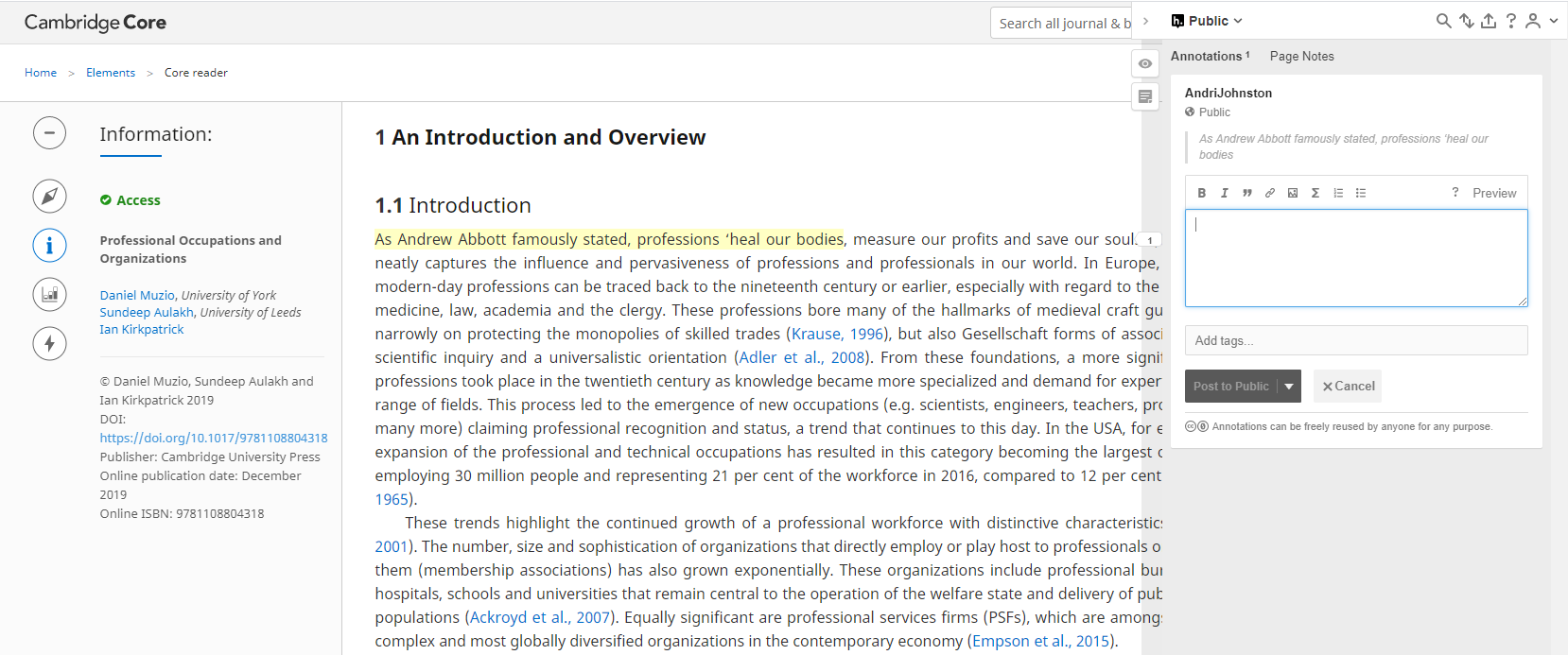
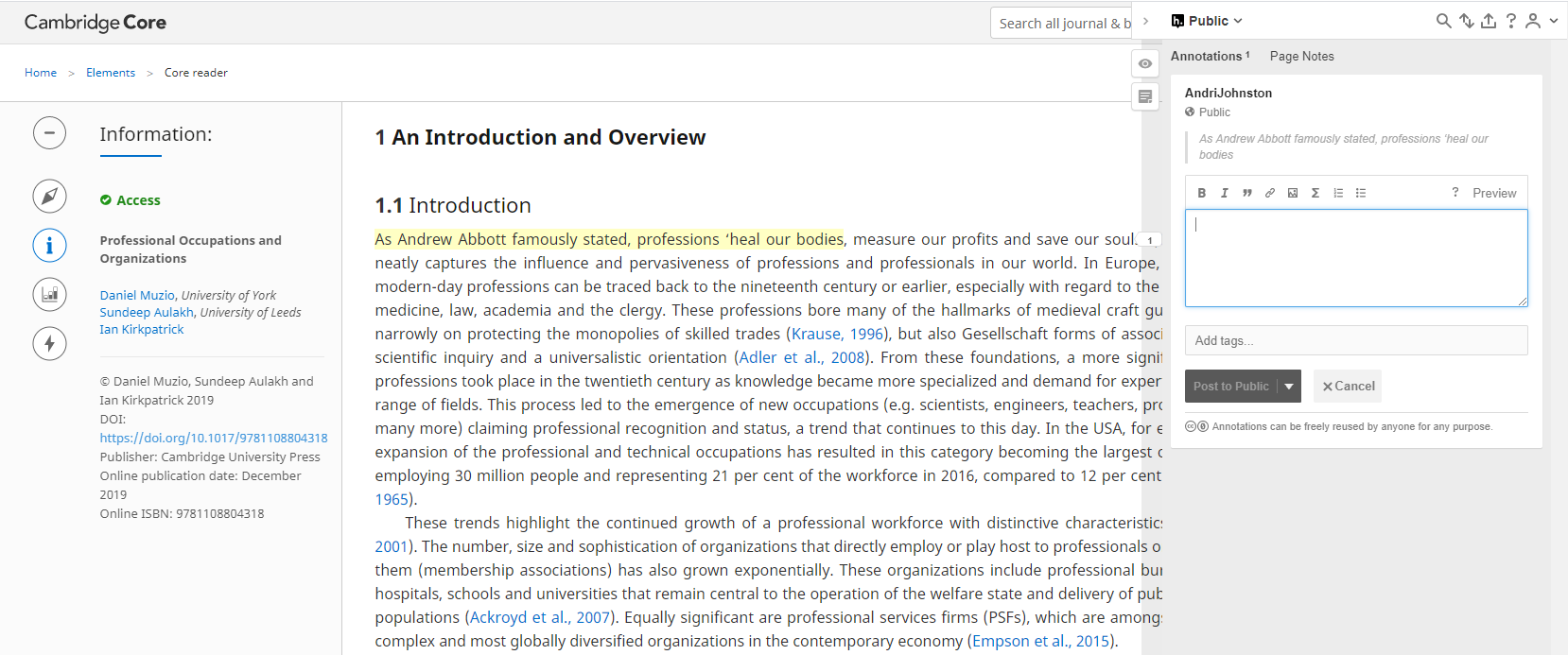
I am an author or editor - how do I annotate my article, book or Element?
Cambridge University Press and Hypothesis have created a dedicated annotation layer for authors and editors of our journals, books and Elements (please note that you MUST be a Cambridge author or editor to annotate in this layer).
- First you need a Hypothesis user account - you can sign up here https://hypothes.is/signup
- Please then email support@hypothes.is with the following information: your Hypothesis user name, the DOI of your Cambridge publication, and the title of your Cambridge publication.
- Once this is done, navigate to your article, book or Element in HTML on Cambridge Core and select the text you wish to annotate. You will then see an annotate button and when you click this, the annotation toolbar will open.
I am a reader - how do I annotate and post comments?
Hypothesis support a ‘public layer’, which enables web users to annotate any page they have access to. Readers may therefore use this public layer to add annotations to Cambridge University Press articles, books and Elements to which they have access.
- First you will need to create a Hypothesis account https://hypothes.is/signup if you don’t already have one.
- Once you’ve signed up, navigate to the article, book or Element in HTML on Cambridge Core and select the text you wish to annotate. You will then see an annotate button and when you click this, the annotation toolbal will open. You are ready to start annotating.
What can I annotate?
Usually, an annotation refers to a specific selection of text from a page or document. You can also use a Page Note to create a comment which refers to the whole document rather than a selection of text.
To create a Page Note, click on the Page Note button in the annotation sidebar.
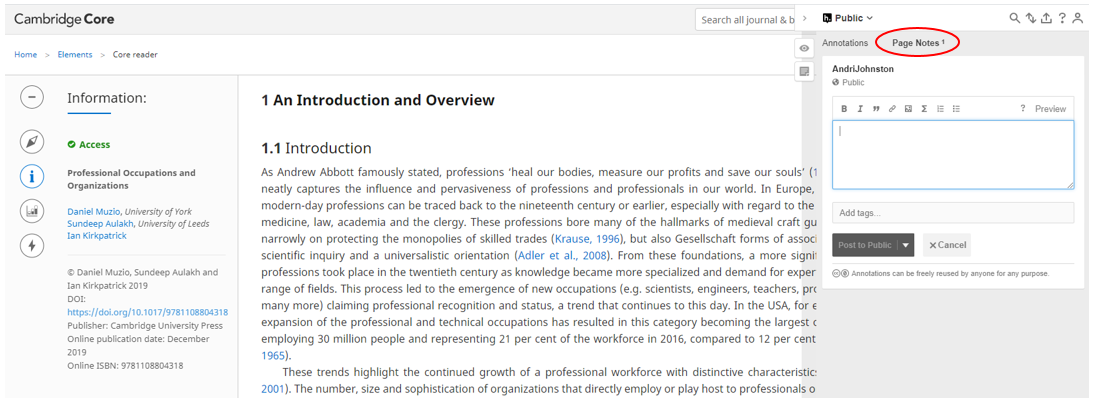
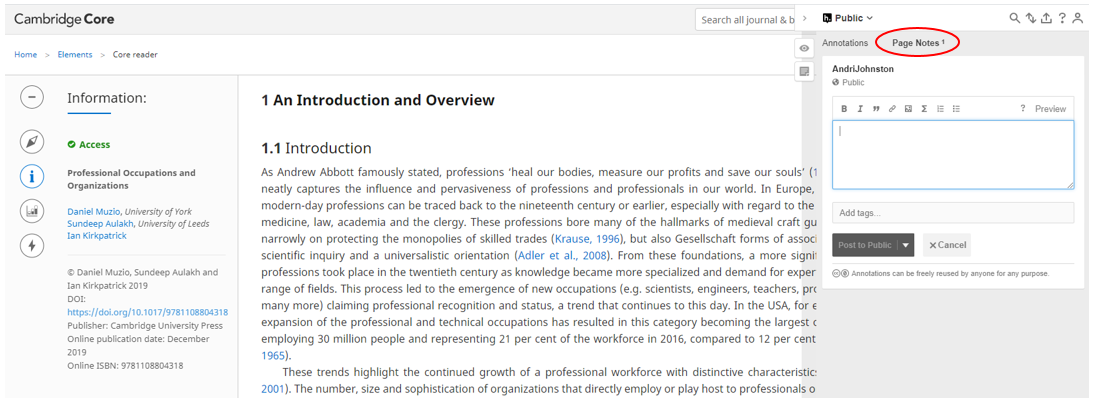
Usually, an annotation refers to a specific selection of text from a page or document. You can also use a Page Note to create a comment which refers to the whole document rather than a selection of text.
To create a Page Note, click on the Page Note button in the annotation sidebar.
How do I view annotations?
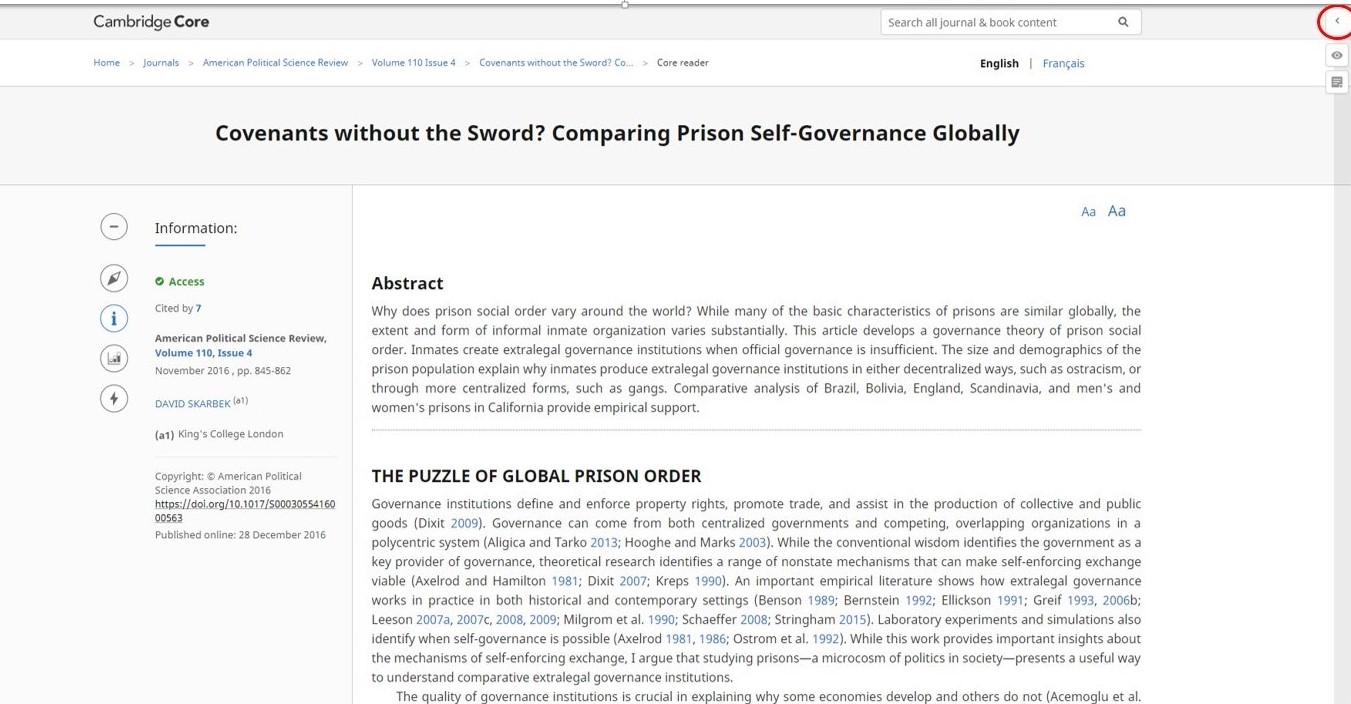
How to view author/editor/publisher annotations
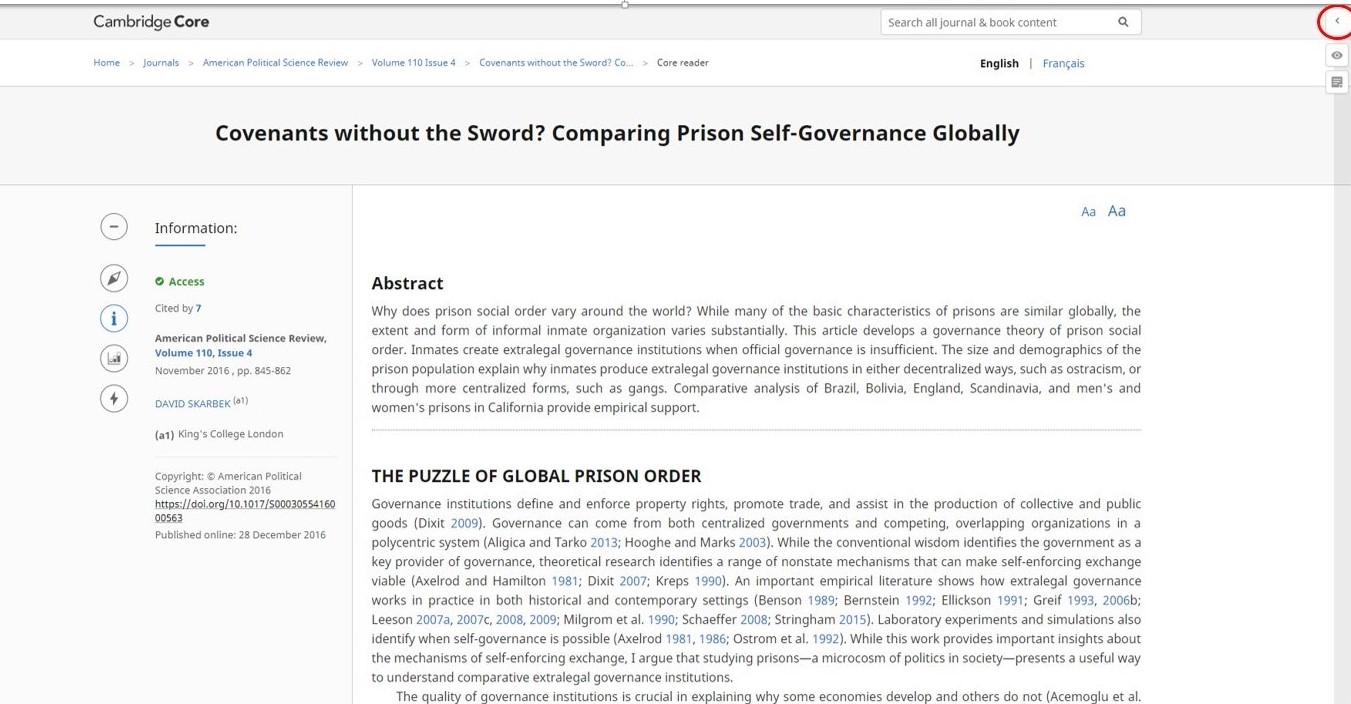
How to view author/editor/publisher annotations
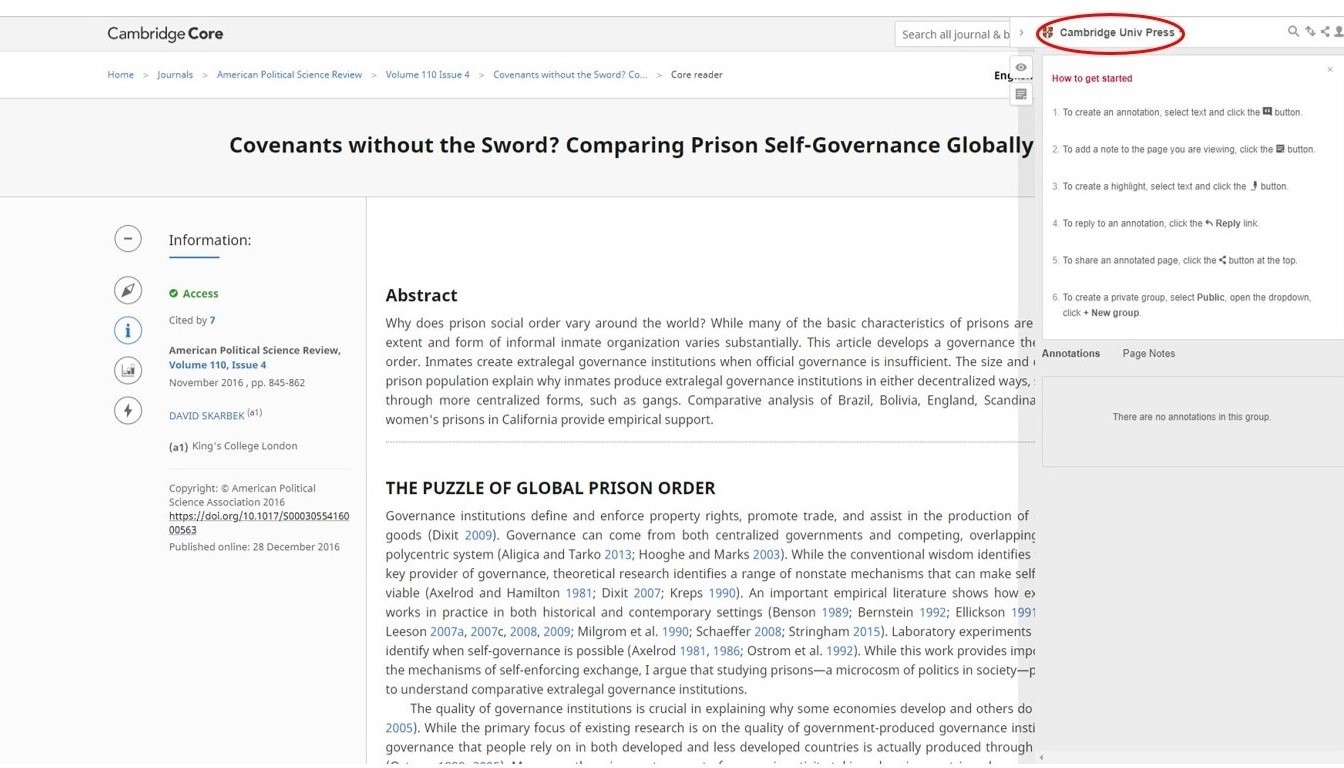
(Cambridge University Press layer) in the sidebar
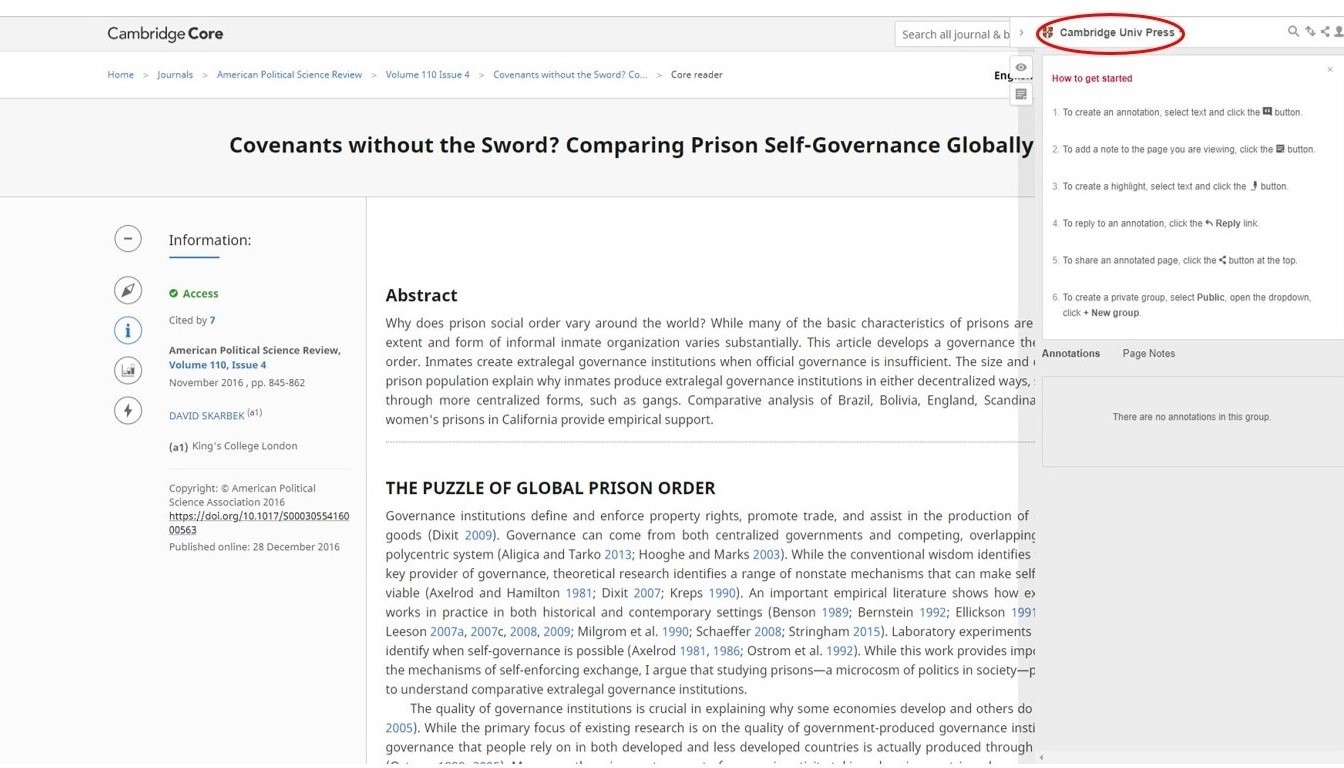
(Cambridge University Press layer) in the sidebar
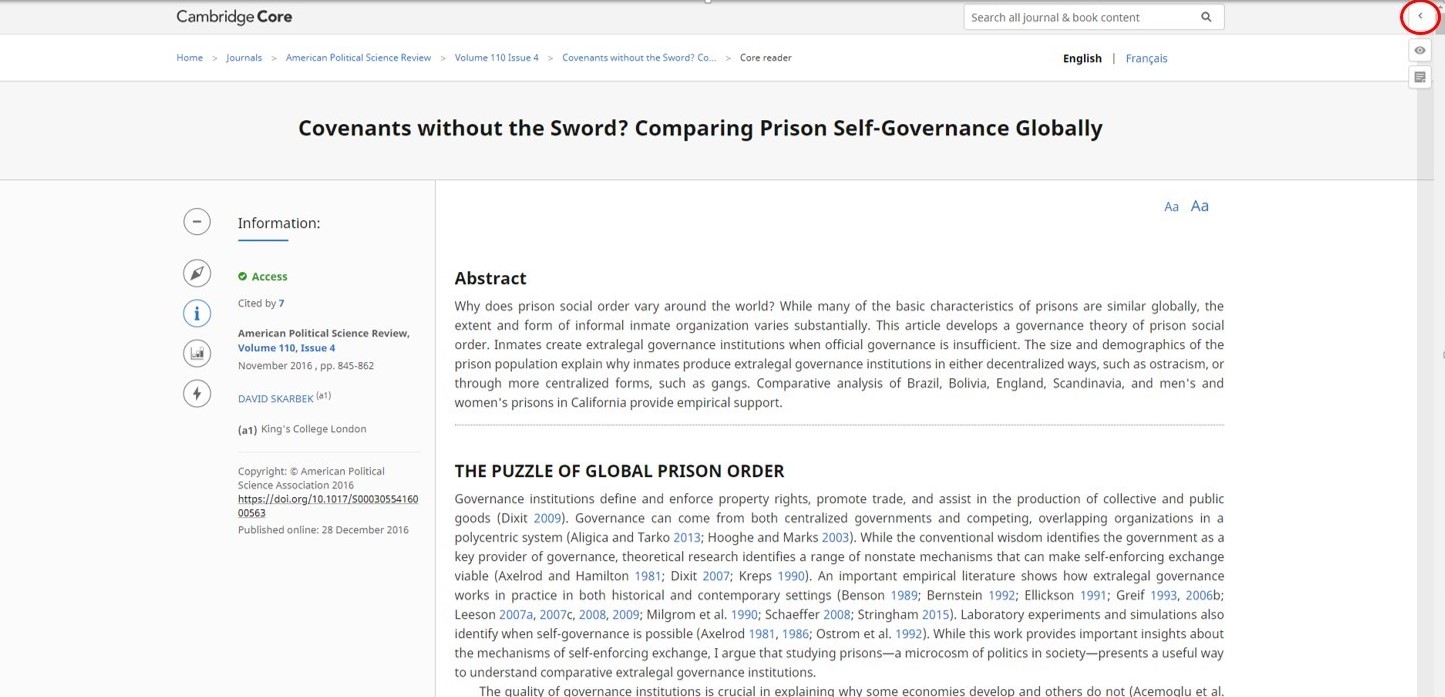
How to view public annotations
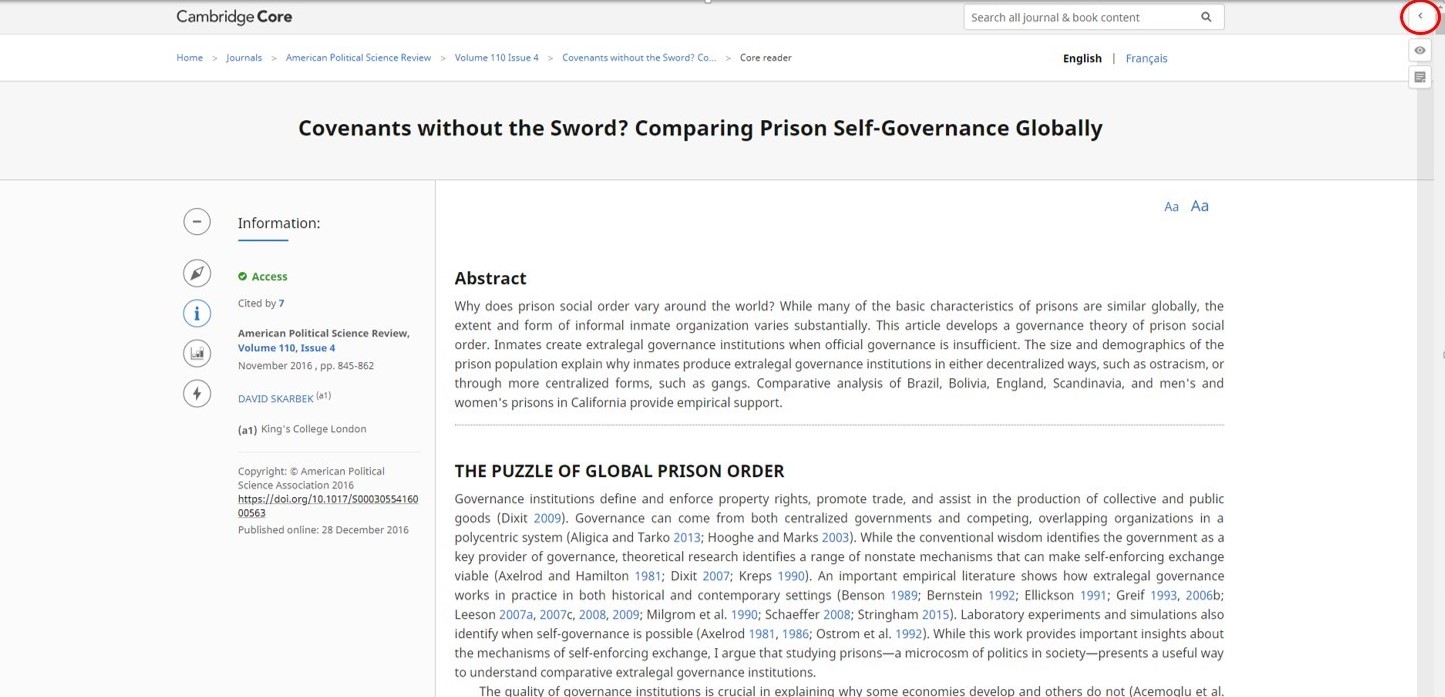
How to view public annotations
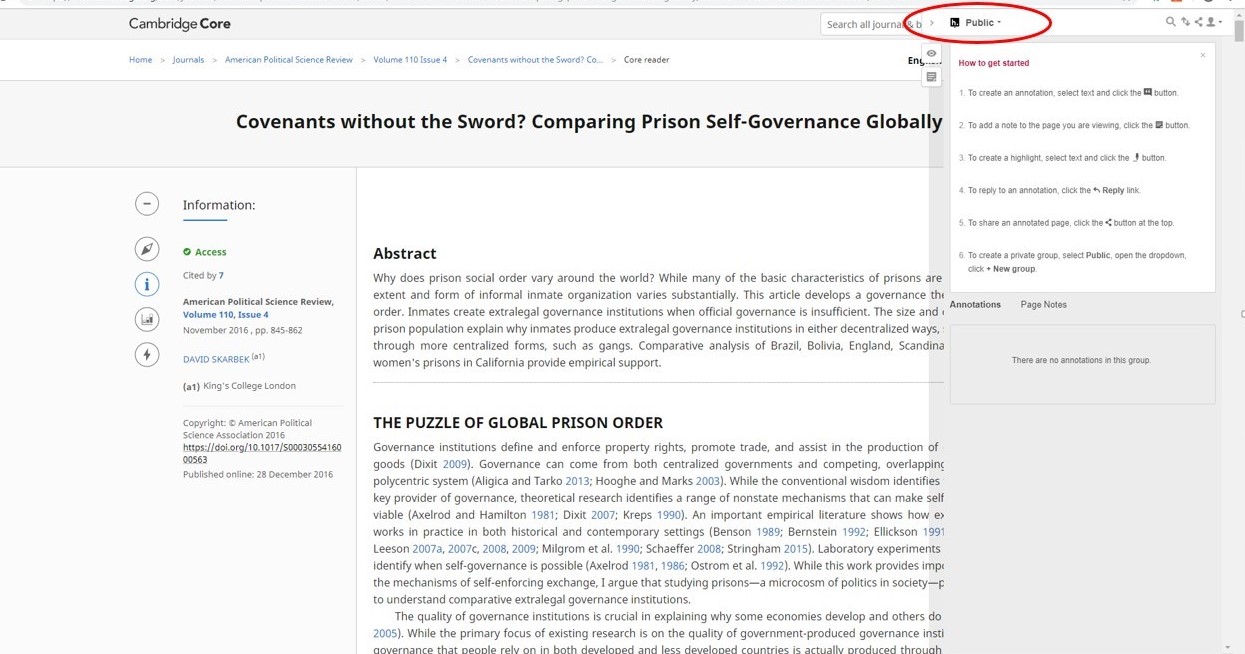
How to view public annotations
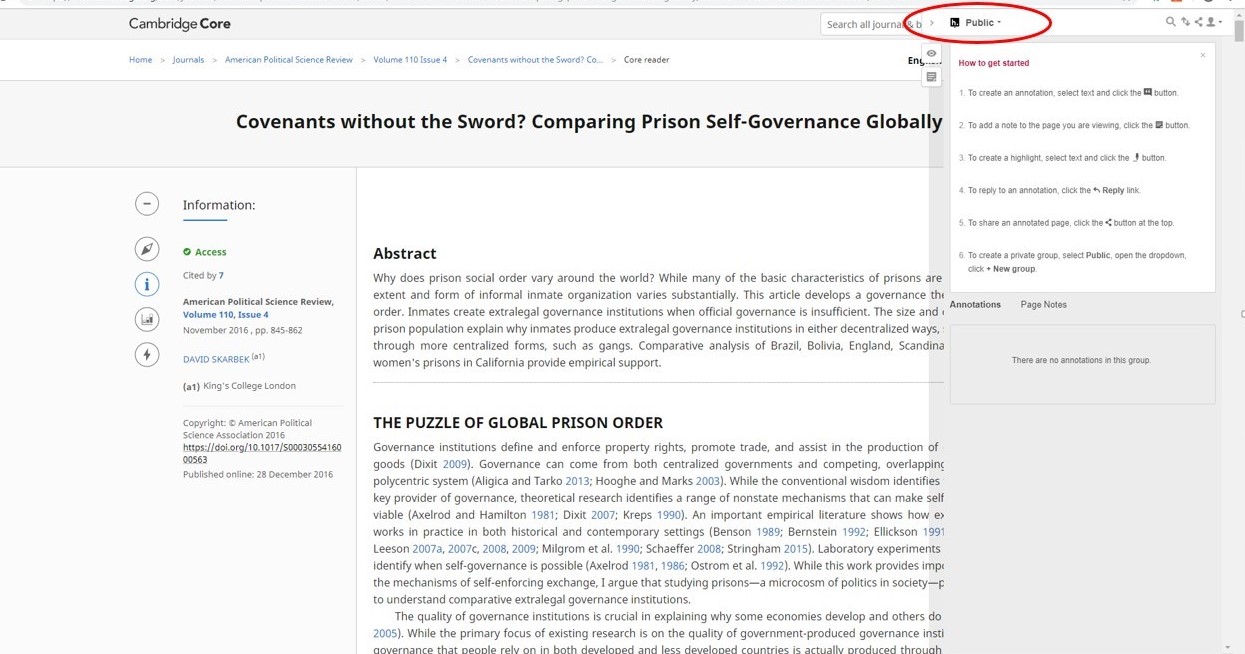
How to view public annotations
How do I delete my annotation?
Click the trash can icon in the lower right-hand corner of the annotation.


Click the trash can icon in the lower right-hand corner of the annotation.
Concern about the content of an annotation
If you come across an annotation that you think violates the guidelines, you can flag it using the flag icon in the bottom right-hand corner of the annotation.
If the annotation is on the Cambridge University Press layer, we will review and determine whether the annotation contravenes our guidelines. If the annotation is within the public layer, the annotation will be reviewed by Hypothesis to determine whether the content contravenes their community guidelines. More information about this procedure can be found here .
Please see above for information about the types of annotation which are permitted and discouraged in the author and public layers respectively.
To report any concerns you may have about the content of annotations on Cambridge University Press publications, please contact hypothesisadmin@cambridge.org
Please note that Cambridge University Press may take down annotations within the Cambridge University Press annotation layer if these annotations do not comply with the above guidelines. The Press cannot moderate or take any responsibility for the content of annotations within the Hypothesis public layer, however. Annotations posted using the Hypothesis annotation tool on Cambridge University Press content do not necessarily reflect the views of the Press, its authors or its partners.
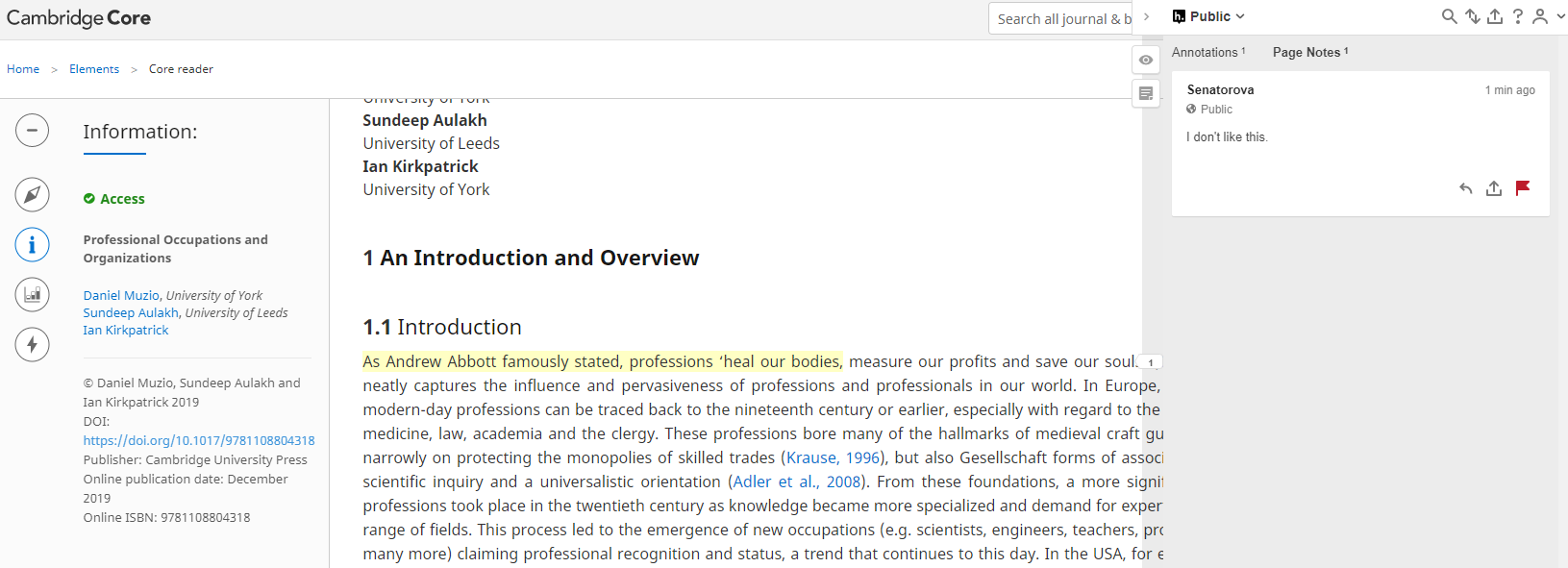
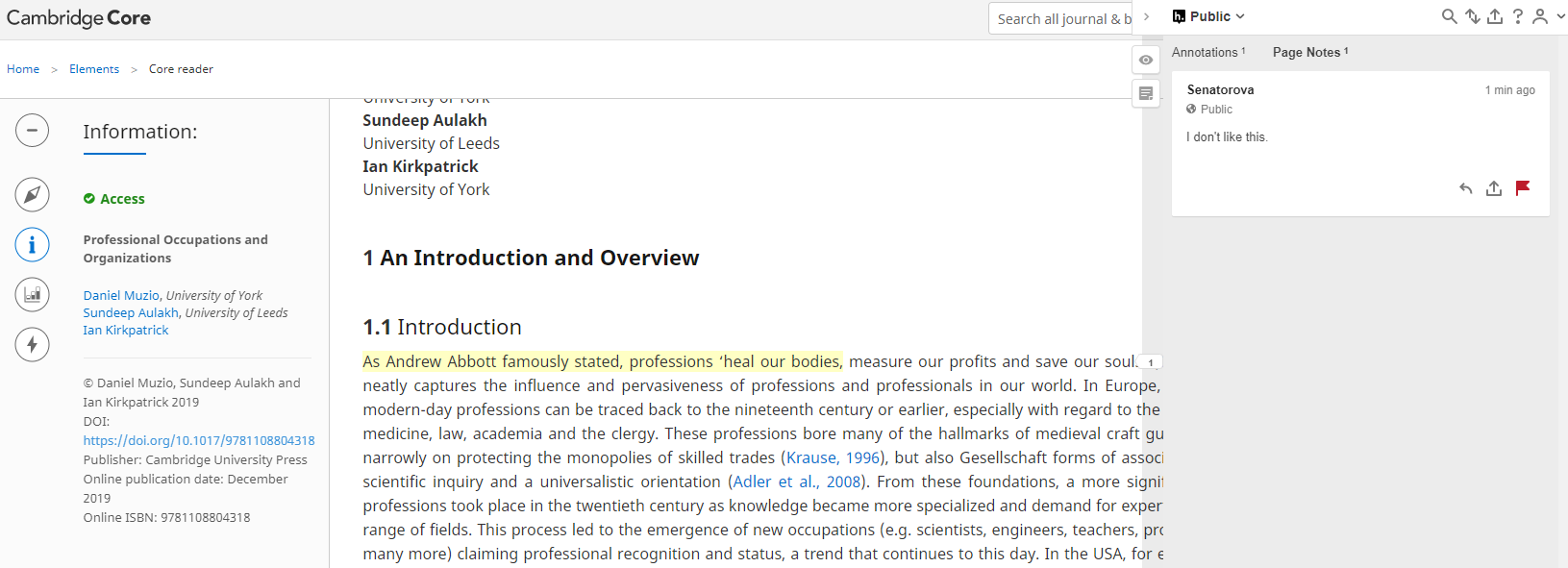
If you come across an annotation that you think violates the guidelines, you can flag it using the flag icon in the bottom right-hand corner of the annotation.
If the annotation is on the Cambridge University Press layer, we will review and determine whether the annotation contravenes our guidelines. If the annotation is within the public layer, the annotation will be reviewed by Hypothesis to determine whether the content contravenes their community guidelines. More information about this procedure can be found here .
Please see above for information about the types of annotation which are permitted and discouraged in the author and public layers respectively.
To report any concerns you may have about the content of annotations on Cambridge University Press publications, please contact hypothesisadmin@cambridge.org
Please note that Cambridge University Press may take down annotations within the Cambridge University Press annotation layer if these annotations do not comply with the above guidelines. The Press cannot moderate or take any responsibility for the content of annotations within the Hypothesis public layer, however. Annotations posted using the Hypothesis annotation tool on Cambridge University Press content do not necessarily reflect the views of the Press, its authors or its partners.
Hypothesis User Guidelines FAQs
We encourage the following types of annotation from our authors and editors:
- Lay summaries of your article/book/Element
- Additional information of relevance to your readers - for example extra details about your research and methodology
- Updates about new research or new developments since publication of your article
- Information about, and links to, practical or policy applications and media mentions of the research described in your publication
Annotations must:
- Be accurate (when stating facts)
- Be genuinely held (when stating opinions)
- Comply with the law applicable in any country from which they are posted
- Be relevant
Annotations must not:
- Be defamatory of any person
- Be obscene, offensive, hateful or inflammatory
- Bully, insult, intimidate or humiliate
- Promote sexually explicit material
- Promote violence
- Promote discrimination based on race, sex, religion, nationality, disability, sexual orientation or age
- Disclose the name, address, telephone, mobile or fax number, e-mail address, or any other personal data in respect of any individual
- Infringe any copyright, database right or trade mark of any other person.
- Breach any legal duty owed to a third party, such as a contractual duty or a duty of confidence
- Be likely to harass, upset, embarrass, alarm or annoy any other person
- Impersonate any person or misrepresent your identity or affiliation with any person
- Advocate, promote, or incite any third party to commit or assist any unlawful or criminal act
- Be a vehicle for content that an author has been told to remove during the editorial and peer review process
- Advertise your own or third party products or services
- Post links to content that may be unsafe (e.g. viruses)
- Falsely claim to represent another person or organisation
- Be used to flag ethical concerns or content corrections. If you have concerns about the integrity of content please email publishingethics@cambridge.org .
You must ensure that any materials uploaded, displayed or transmitted by you through or to the annotation layer are not false, offensive, defamatory, threatening, obscene or unlawful and do not breach or infringe the rights of any person anywhere in the world.
Annotations must also conform to the Hypothesis community guidelines and any relevant conflicts of interest must be declared. We reserve the right to remove any annotations within the Cambridge University Press annotation layer that do not comply with these guidelines.
We encourage the following types of annotation:
- Constructive questions or comments for the authors of an article, book or Element (although we cannot guarantee that the author(s) will choose to respond)
- Information about other directly relevant research that relates to the article, book or Element
Annotations must:
- Be accurate (when stating facts)
- Be genuinely held (when stating opinions)
- Comply with the law applicable in any country from which they are posted
- Be relevant
Annotations must not:
- Be defamatory of any person
- Be obscene, offensive, hateful or inflammatory
- Bully, insult, intimidate or humiliate
- Promote sexually explicit material
- Promote violence
- Promote discrimination based on race, sex, religion, nationality, disability, sexual orientation or age
- Disclose the name, address, telephone, mobile or fax number, e-mail address, or any other personal data in respect of any individual
- Infringe any copyright, database right or trade mark of any other person
- Breach any legal duty owed to a third party, such as a contractual duty or a duty of confidence
- Be likely to harass, upset, embarrass, alarm or annoy any other person
- Impersonate any person or misrepresent your identity or affiliation with any person
- Advocate, promote, or incite any third party to commit or assist any unlawful or criminal act
- Be a vehicle for content that you’ve specifically been told to remove during the editorial and peer review process
- Advertise your own or third party products or services
- Post links to content that may be unsafe (e.g. viruses)
- Falsely claim to represent another person or organisation
- Be used to flag ethical concerns or content corrections. If you have concerns about the integrity of content please email publishingethics@cambridge.org .
You must ensure that any materials uploaded, displayed or transmitted by you through or to the annotation layer are not false, offensive, defamatory, threatening, obscene or unlawful and do not breach or infringe the rights of any person anywhere in the world.
Annotations must also conform to the Hypothesis community guidelines and any relevant conflicts of interest must be declared. Please note that Cambridge University Press is not able to moderate or remove annotations in the Hypothesis public layer. However, annotations may be taken down by Hypothesis if they do not comply with the Hypothesis community guidelines.
Hypothesis allows you to annotate with a specified (private) group of people with the Private Groups feature.
- Instructions for creating a private group
- Instructions for inviting others to join your private group
- Instructions for members who are trying to join your private group
- How to create an annotation in a private group
Public annotations are published under the Creative Commons CC0 Public Domain Dedication. Annotations made privately (visible to “Only Me”) or in a group are the property of the individual user (“All rights reserved”) and are not in the public domain or licensed under Creative Commons.
Hypothesis is currently in conversations with the major digital preservation initiatives to determine the best way to preserve annotations in such a way that they remain linked to the associated content. In the meantime, all annotations are backed up with state of the art services. All annotators have access to their annotations via the Hypothesis API for the purposes of personal storage.
If you are the author of a book published by Cambridge University Press, please contact your Commissioning Editor in the first instance. Thereafter, please contact the Qualitative Data Repository (qdr@syr.edu ). Instructions for participating in Annotation for Transparent Inquiry can be found here and examples of Annotation for Transparent Inquiry on articles published by Cambridge University Press can be found here.
Further information about using the Hypothesis annotation tool can be found in the help pages of their website. For additional information and support, please contact support@hypothes.is .
