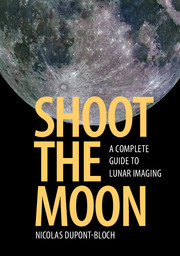Book contents
- Frontmatter
- Dedication
- Contents
- Preface
- 1 Introducing lunar imaging
- 2 Choosing your imaging equipment
- 3 Adapting your imaging device to the instrument
- 4 Tuning your telescope for lunar imaging
- 5 Wide-field lunar imaging
- 6 High-resolution lunar imaging
- 7 Essential image processing
- 8 Advanced image processing
- 9 Making 3D lunar images
- 10 Measuring and identifying lunar features
- 11 Photogenic features of the Moon
- 12 Naming, archiving, printing, and sharing lunar images
- Appendix 1 Maps of the Moon, the Lunar 100, and other targets
- Appendix 2 Webpages, books, and freeware for the Moon
- Appendix 3 Figure data
- Index
3 - Adapting your imaging device to the instrument
Published online by Cambridge University Press: 05 September 2016
- Frontmatter
- Dedication
- Contents
- Preface
- 1 Introducing lunar imaging
- 2 Choosing your imaging equipment
- 3 Adapting your imaging device to the instrument
- 4 Tuning your telescope for lunar imaging
- 5 Wide-field lunar imaging
- 6 High-resolution lunar imaging
- 7 Essential image processing
- 8 Advanced image processing
- 9 Making 3D lunar images
- 10 Measuring and identifying lunar features
- 11 Photogenic features of the Moon
- 12 Naming, archiving, printing, and sharing lunar images
- Appendix 1 Maps of the Moon, the Lunar 100, and other targets
- Appendix 2 Webpages, books, and freeware for the Moon
- Appendix 3 Figure data
- Index
Summary
Digiscopy
Plan B: digiscopy (or afocal projection)
When the camera has a fixed objective (compact/bridge camera, smartphone), the only solution is to cast the image from the telescope with an eyepiece directly on the objective of the camera (Figure 3.1). This is “afocal projection,” also called “afocal imaging” or “digiscopy.” This is the worst solution, but it helps when we want to exploit consumer imaging equipment. The metering has to be set on “spot” or “center” because the best part of the image is at the center of the field. It is better to set autofocus on, automatic exposure on, and automatic white balance on, but flash off.
The advantages are as follows.
• Operates with any consumer imaging equipment with fixed objective.
• Operates with all telescopes.
• Allows variable magnification and field adaptation by choosing different eyepieces and distances between the eyepiece and the camera.
• Automatic exposure and autofocus correctly operates; the zoom allows a certain degree of freedom.
There are also drawbacks.
• The edges of the image are darkened (due to vignetting).
• The edges of the image are blurred (due to field curvature).
Digiscopy with camcorder, bridge camera, or compact camera
The situations are identical because these devices have a non-removable zoom objective and they normally operate with automatic exposure and autofocus (see how the device reacts in Figure 3.2). Nonetheless, a camcorder has a narrow field of view due to its often greater focal length. A focal-length reducer may be added in front of the lens of a camcorder; this enlarges the field of view and reduces the magnification at the price of an additional vignetting. The zoom brings freedom to focus and adapt the field of view. The best approach is to first try with a long-focal-length eyepiece, for instance 25 mm, then shorter lengths: 15 or 12 mm, then 7 or 8 mm, until the image is satisfying. Digiscopy allows the taking of souvenir take-home images at star parties, but offers only a very narrow image field unless we use a specific eyepiece.
- Type
- Chapter
- Information
- Shoot the MoonA Complete Guide to Lunar Imaging, pp. 91 - 118Publisher: Cambridge University PressPrint publication year: 2016