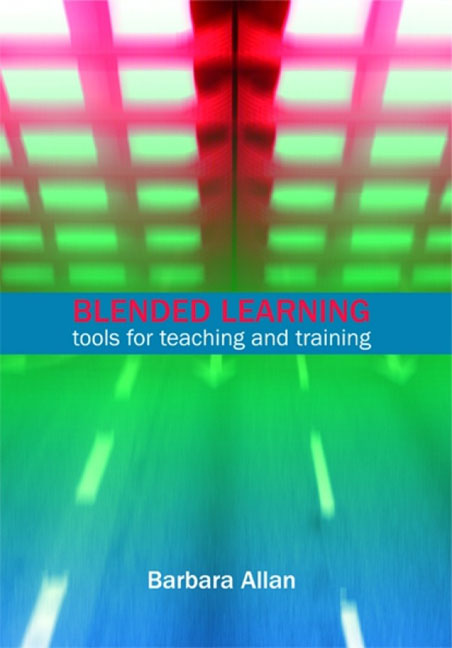Book contents
- Frontmatter
- Contents
- List of figures
- List of tables
- Acknowledgements
- 1 Introduction
- 2 Tools and technologies
- 3 Models of teaching and learning
- 4 Planning and designing blended learning programmes
- 5 Planning and designing learning activities
- 6 Working with groups
- 7 Working as a tutor
- 8 Communities of practice
- 9 Managing blended learning projects
- Index
2 - Tools and technologies
Published online by Cambridge University Press: 08 June 2018
- Frontmatter
- Contents
- List of figures
- List of tables
- Acknowledgements
- 1 Introduction
- 2 Tools and technologies
- 3 Models of teaching and learning
- 4 Planning and designing blended learning programmes
- 5 Planning and designing learning activities
- 6 Working with groups
- 7 Working as a tutor
- 8 Communities of practice
- 9 Managing blended learning projects
- Index
Summary
Introduction
The purpose of this chapter is to introduce a range of tools and technologies and to consider their application in blended learning. It is divided into five main parts: technologies in the classroom; virtual communication tools; social-networking software; e-learning systems; and mobile learning. As a result of reading this chapter, readers will have an overview of the range of technologies that may be used to support their customers, end-users or colleagues.
Technologies in the classroom
This section considers technologies that are commonly used in face-to-face learning situations. The technologies covered are PowerPoint, interactive whiteboards and audience response systems.
PowerPoint
PowerPoint is a relatively easy communications tool to use but it is too often misused. Its main purpose is to support a presentation rather than to replace the presenter. PowerPoint presentations often include example screen-shots, links to websites or databases, and supplementary materials, e.g. access to audio or video clips. Common problems with the preparation of PowerPoint presentations include the production of too many slides, presentation of too much detail on each slide, and the over-use of sound and other effects. Problems with the use of PowerPoint in the support of presentations include reading off the slides, and its use as a replacement for cue cards.
Well produced PowerPoint presentations tend to:
• be used to present supplementary materials, e.g. images, screen-shots
• use an appropriate level of detail, e.g. no more than seven words per line and seven lines per slide
• use a range of professional images, e.g. photographs
• not use dissolves, spins and other transitions
• make limited and appropriate use of sound effects.
Software such as SnagIT may be used to capture and edit screen images and this enables very professional-looking presentations to be constructed with examples of online searches or the use of specific ICT tools (see www.techsmith.com/snagit/). In the absence of such tools, it is possible to edit screen-shots using tools, such as Paint, which are available in the accessories folder on most computers. Increasingly PowerPoint presentations are used with interactive whiteboards and/or audience response systems.
- Type
- Chapter
- Information
- Blended LearningTools for teaching and training, pp. 15 - 46Publisher: FacetPrint publication year: 2007