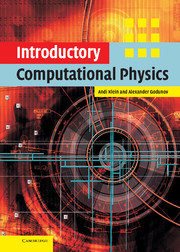Book contents
- Frontmatter
- Contents
- Preface
- 1 Introduction
- 2 Basics
- 3 Short introduction to Linux
- 4 Interpolation
- 5 Taking derivatives
- 6 Numerical integration
- 7 Solution of nonlinear equations
- 8 Differential equations
- 9 Matrices
- 10 Random processes and Monte Carlo simulation
- References
- Appendix A The ROOT system
- Appendix B Free scientific libraries
- Appendix C FORTRAN and C++
- Appendix D Program listings
- Index
3 - Short introduction to Linux
Published online by Cambridge University Press: 04 August 2010
- Frontmatter
- Contents
- Preface
- 1 Introduction
- 2 Basics
- 3 Short introduction to Linux
- 4 Interpolation
- 5 Taking derivatives
- 6 Numerical integration
- 7 Solution of nonlinear equations
- 8 Differential equations
- 9 Matrices
- 10 Random processes and Monte Carlo simulation
- References
- Appendix A The ROOT system
- Appendix B Free scientific libraries
- Appendix C FORTRAN and C++
- Appendix D Program listings
- Index
Summary
Getting started and logging in
We will try to jump-start you into the Linux environment. The first thing you have to do is log into the system. Since Linux is a real multi-user system, the interaction between you and the computer might be different than what you are used to from a Microsoft or Macintosh environment. You could be either at the computer console or at a terminal, which is connected via a network to the computer. In either way, you will see a Windows-like screen which will display a login screen, asking you for the username and the password. Assuming that your system manager has set you up already, you will type in both, and as long as you did not mistype anything you should now be in the computer. In case you made a mistake in typing in either of the two items, the computer will not let you in. (Note that Linux is case sensitive, so Emma is not the same as emma.) Depending on the setup of your computer, you will now be faced with a graphical user interface (GUI), the most common of these being either KDE or Gnome. Click on the small icon which resembles a terminal. This will bring a new window, which lets you type in commands, somewhat like the command icon in DOS. If this is the first time you have logged into this account, you should change your password, especially if your system administrator has assigned one to you.
- Type
- Chapter
- Information
- Introductory Computational Physics , pp. 11 - 24Publisher: Cambridge University PressPrint publication year: 2006